Share Posts in Both Google Plus and Facebook At The Same Time
How To Share Posts in Both Google Plus and Facebook At The Same Time
Folks are going to make their new community at Google plus regardless of whether they have a Facebook account or not. Those who were using Facebook for their social purpose are also giving this new social network a try. While you can add all Facebook friends to Google plus circle(s), sharing your thoughts in both Google plus and Facebook at the same time might be worth for saving your time.
Recommended reading: Google plus games.
Sharing things manually in both is nothing but a lengthy process. The same thing can be done between Twitter and Facebook accounts by a Facebook app i.e your Twitter updates will be automatically published at your Facebook account. But, Google plus does not allow any third-party access of its API. But there is a way to do the same between Google+ and Facebook.
Consider to follow this complete guide on how to automatically share your Google plus posts with Facebook friends.
How to share Google plus post with Facebook friends
Facebook allows mobile users to upload their Facebook status, photos etc. via a secret email address. Though this feature was included in Facebook for the sake of their mobile users, you can use that secret email id to send your Google post as a status update to Facebook. Here is the steps to go.
1. Browse Facebook mobile page and log-in with your Facebook account credentials (If you did not still activated the Facebook mobile feature, do it now). You can see your unique email address at the bottom of the page. This email id can be used to upload any status update or photo without opening the Facebook. Simply grab it.
2. Now, go to your Google plus profile, write something that you want to share at the Google plus stream, add that secret email address along with the Google plus Circles* at the visibility box and press the Share button.
* If you don't add any Circle in the visibility box, the post will remain invisible for your Google plus friends. So, make sure to select the visibility as public or add the circle(s) before sharing the post.
3. You are done!! Your post will be shared with both your Google plus and Facebook friends.
4. However, you can add the secret Facebook email address in a new circle in your Google plus profile. This will help you to handle the email address easily. You won't have to remember it each time you share a post.
5. For convenience of use, you can give the circle name as Google + Facebook (say) and add that circle when sharing any post from the Google plus stream.
If you add any email address that is not related with any Google plus profile, the post updates are emailed to that email address. Hence, when you share any post from your Google plus profile mentioning the visibility for that secret Facebook email address, it will send the post as email to that address and will be published in Facebook as your status update.
It takes some time to be published in Facebook because Facebook goes for an authentication process before accepting the content from an email address.
Remember that the Facebook email uploading system does not accept more than 50 characters. So any thing larger than it will automatically rejected by the uploading system.
This works in both desktop and mobile. Just open your Google profile in mobile, add the Facebook + Google circle as well as the other circle(s) and press Share button. Your posts will be shared in both Google plus and Facebook profile shortly.
[Hat tip]
Install a simple Chrome Extension to Cross post updates in Facebook, Twitter from Google plus
If don't want to go through the above process, you can install a simple extension Extended share into your Google Chrome browser.
Once you install that in your browser, simply type the post at the share box in Google plus stream and press the Share button. As long as you do this, an overlay window will seem like this.
Clicking on the Facebook icon will take you into your Facebook account in a new browser tab and your post or link will be automatically copied at the text box. To share it with your Facebook friends, just press the Share button.
Similarly, clicking the Twitter icon will do the same for your Twitter account.
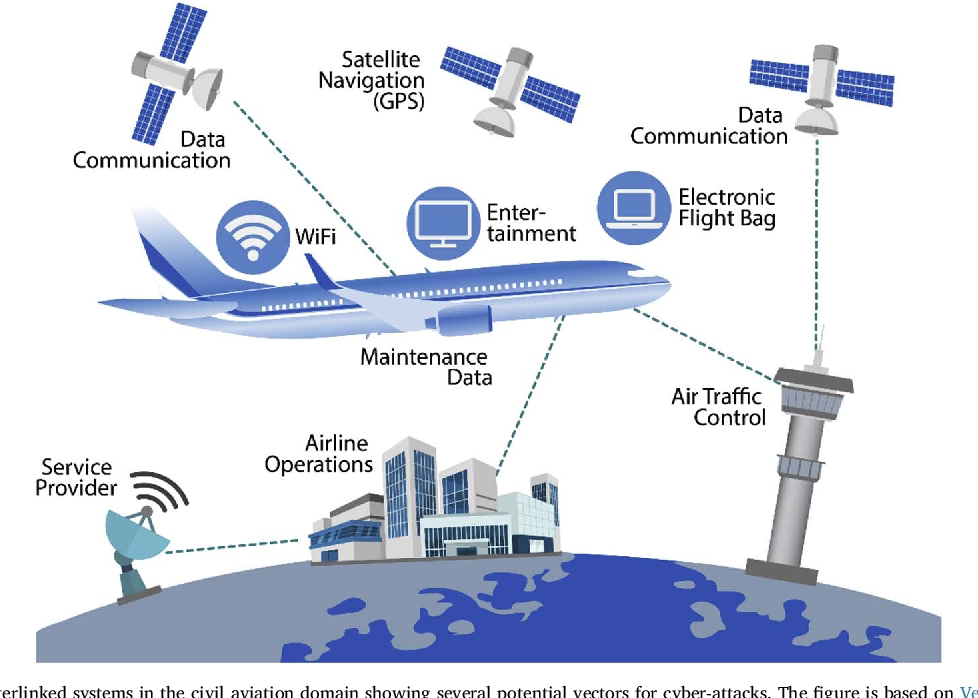
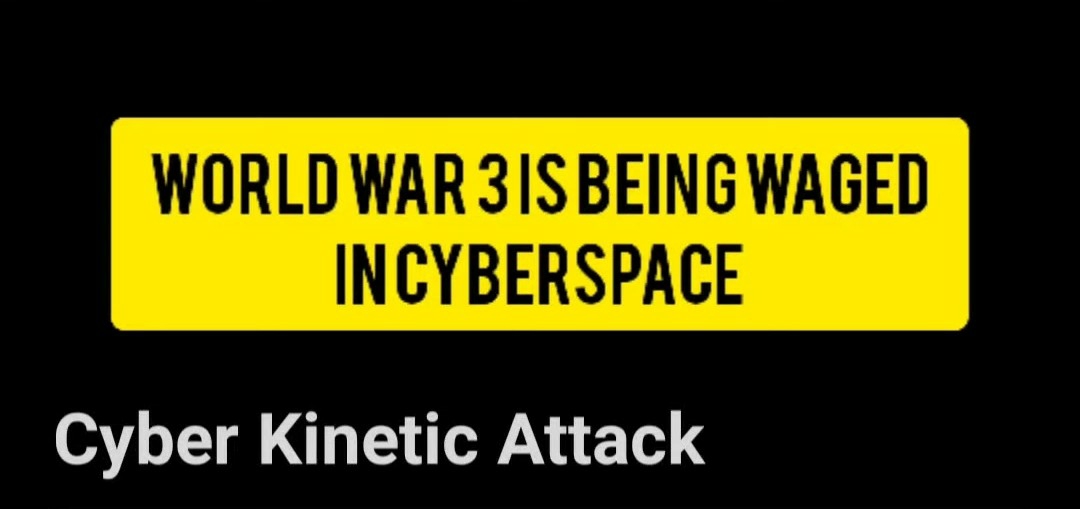
Comments
Post a Comment